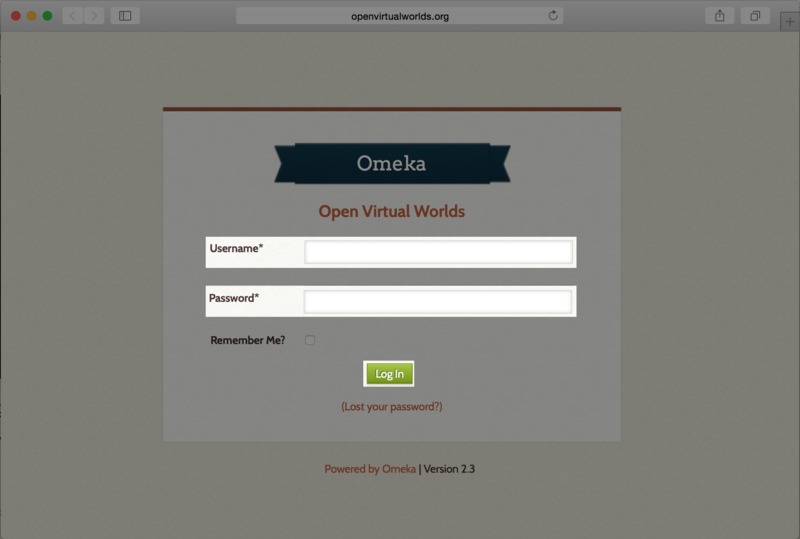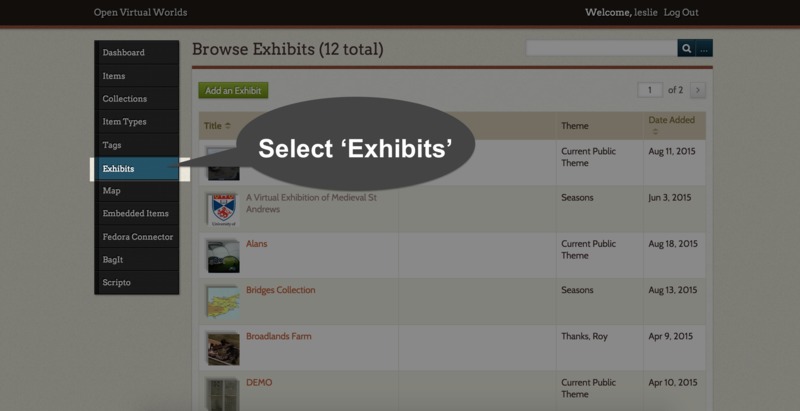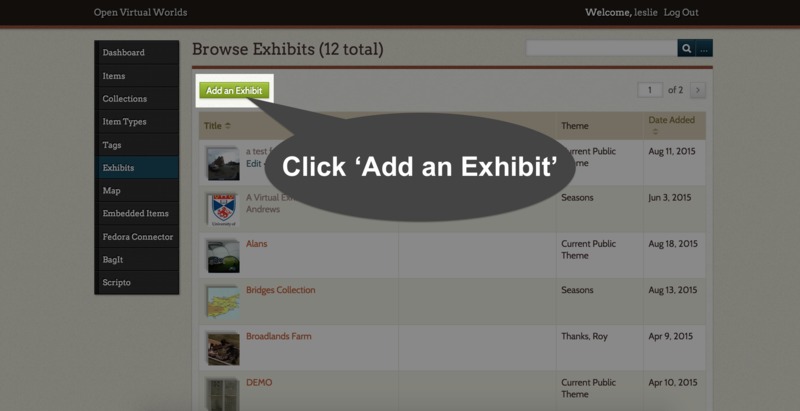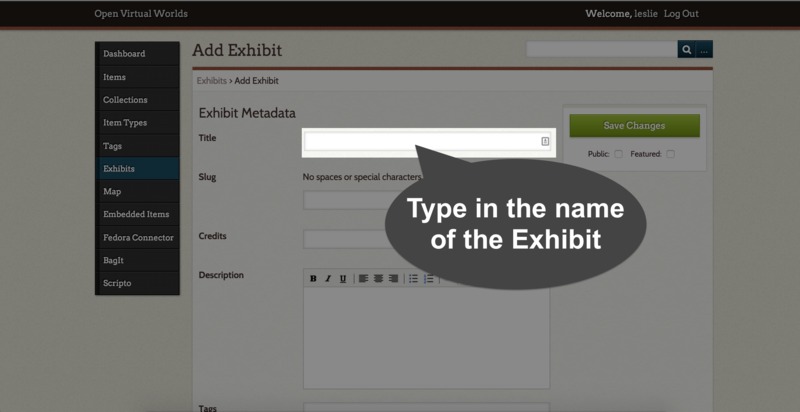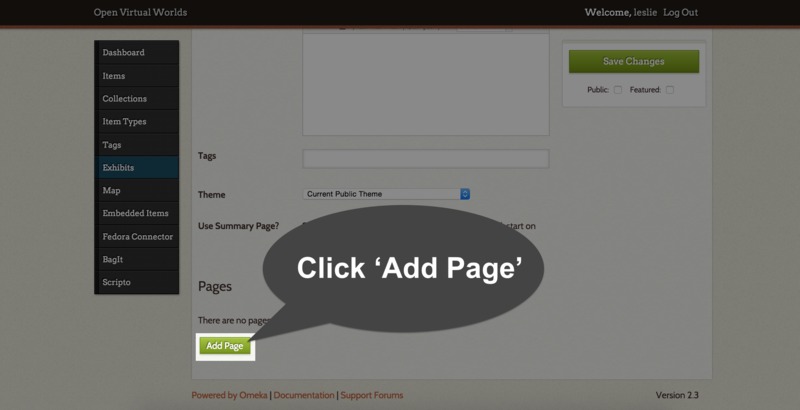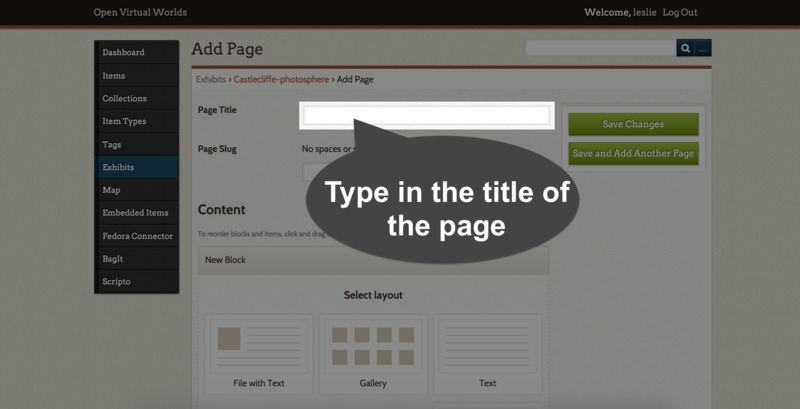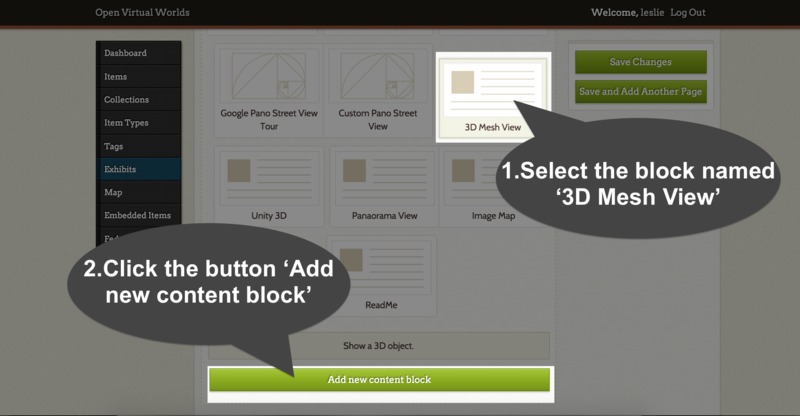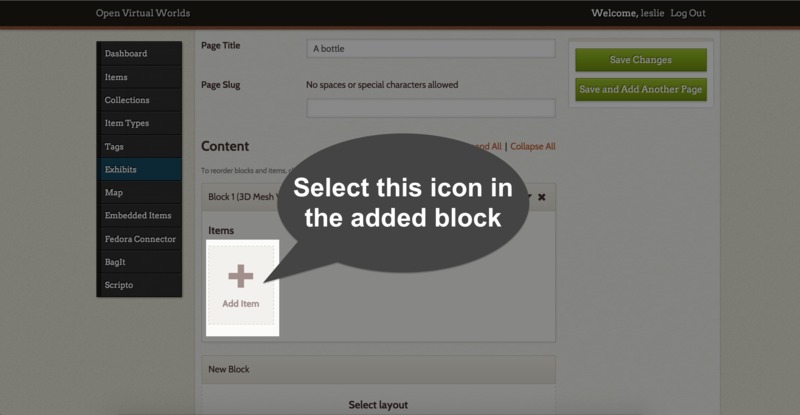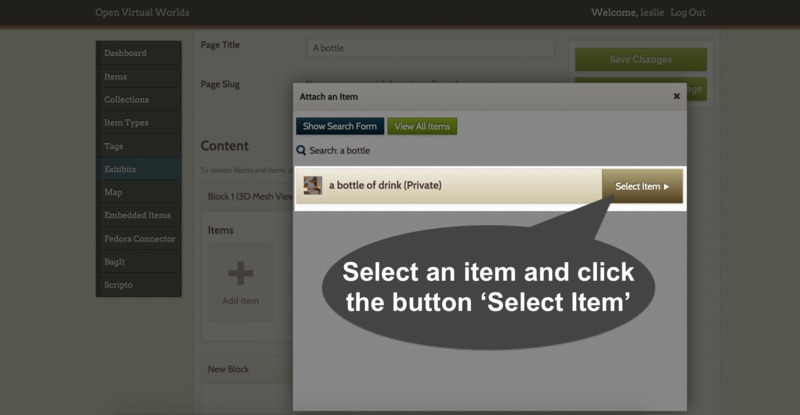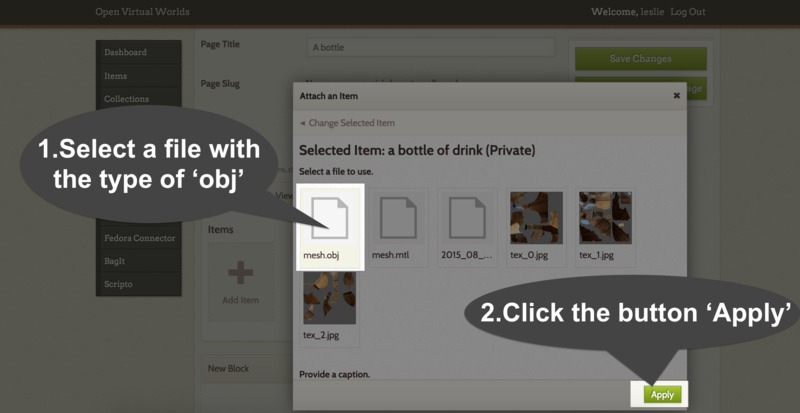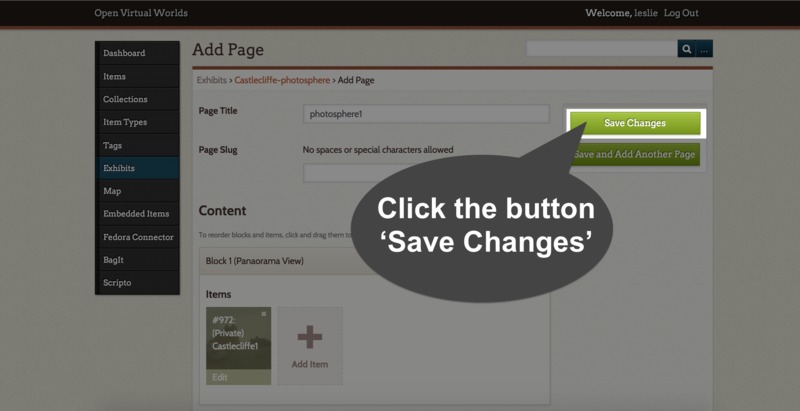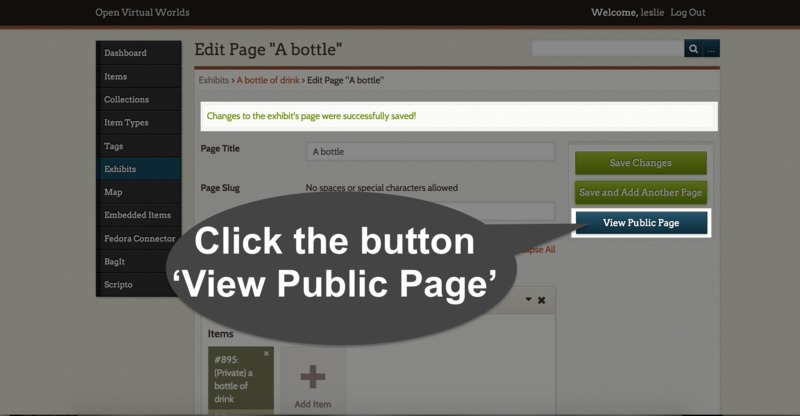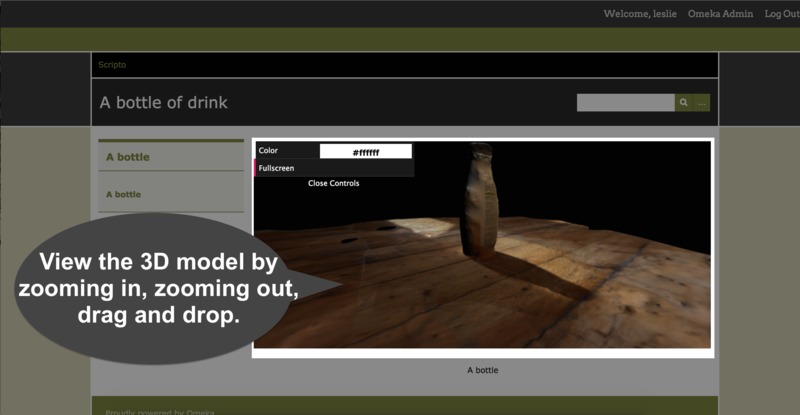Items of 3D models should be created before creating an exhibit.
1) Open the system created on Omeka platform, such as Open Virtual Worlds. Log in with username and password. The following is the link to log in
http://openvirtualworlds.org/omeka/admin/users/login
3) Click ‘Add an Exhibit’
4) Type in the name of the Exhibit
5) At the end of the webpage, click ‘Add Page’
6) Type in the title of the page
7) At the end of this webpage, select the block named ‘3D Mesh View’ and click the button ‘Add new content block’
8) Click ‘Add Item’ in the added block
9) Select an item in the pop up window and click the button ‘Select Item’
10) Select a file with the type of ‘obj’ in the pop up window, and then click the button ‘Apply’
11) Click the button ‘Save Changes’
12) Click the button ‘View Public Page’ to view the created exhibit
13) View the 3D model by zooming in, zooming out, drag and drop
Create an exhibit with 3D objects